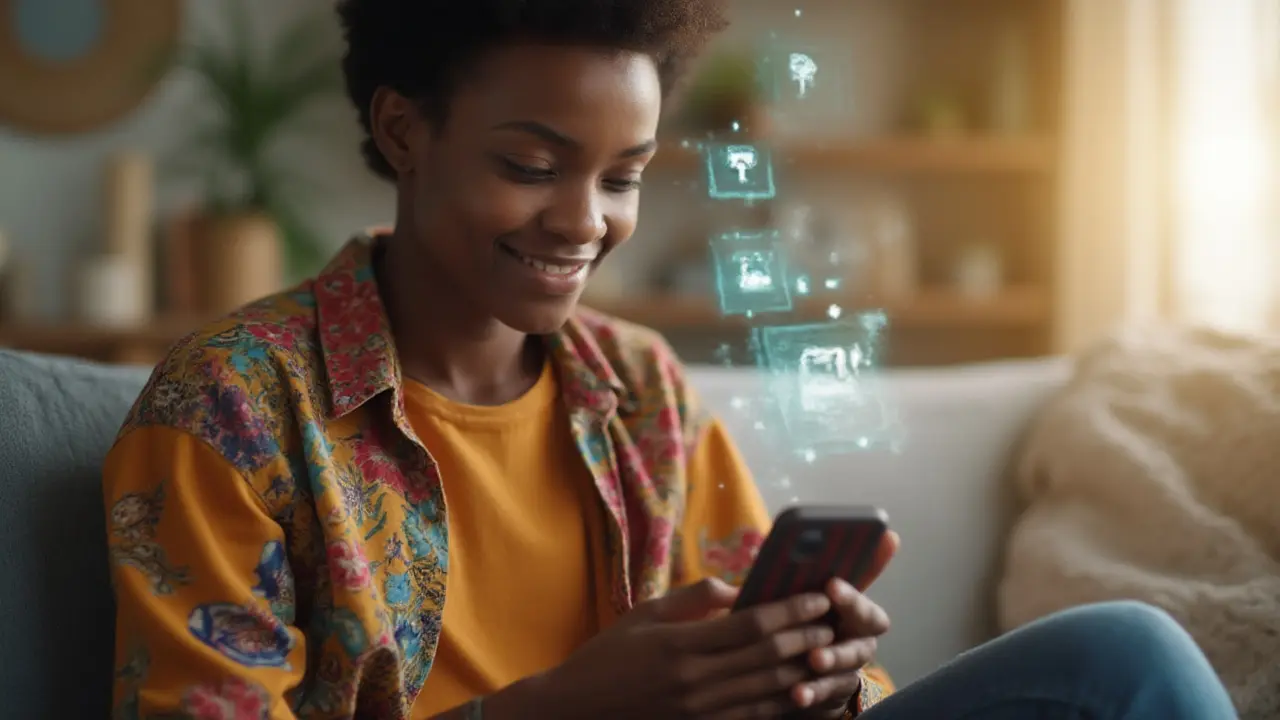How to Remove Your Google Play Account Quickly and Safely
Got a Google Play account you don’t use anymore? Maybe you switched phones, sold a device, or just want a clean slate. Deleting the account isn’t rocket science, but there are a few things to watch out for. This guide walks you through the whole process, from backing up your data to confirming the removal.
Why Delete a Google Play Account?
Before you hit delete, think about why you’re doing it. Common reasons include: you’re getting rid of an old Android phone, you’ve created a new Google account for privacy, or you’re trying to fix a billing issue. Knowing the reason helps you decide whether you need to keep any purchases, apps, or subscriptions.
Step‑by‑Step: Removing the Account
1. Back up important data. Open the Google Play Store, tap your profile picture, then go to My apps & games. Note any paid apps you want to keep – you’ll need to repurchase them later if you switch accounts.
2. Cancel active subscriptions. Head to play.google.com/store/account/subscriptions and cancel anything you’re still paying for. Skipping this can leave you with unwanted charges after the account is gone.
3. Remove payment methods. In the same account area, delete saved credit cards or PayPal links. This step prevents anyone else from using your payment info if the device changes hands.
4. Sign out of the device. On your Android phone, go to Settings → Accounts → Google, select the account you want to delete, and tap Remove account. You’ll need your device PIN or password to confirm.
5. Delete the account from Google. Open a web browser, sign in to myaccount.google.com, click Data & privacy, scroll to Delete a Google service, and choose Delete a Google account. Follow the prompts – Google will ask you to verify with a code sent to your recovery email or phone.
6. Confirm final deletion. After you confirm, Google takes up to 2 weeks to fully erase the account. During this window, you can still recover it if you change your mind.
That’s it – you’ve removed the Google Play account. Your device will still work, but it won’t be linked to the old Google profile.
What Happens to Your Apps? Any apps you downloaded stay on the device, but you’ll lose access to updates and cloud saves tied to the old account. If you reinstall an app later, you may need to log in with a new Google account to get updates.
Need to Re‑Add an Account? You can always add a fresh Google account in Settings → Accounts → Add account. Then head back to the Play Store, sign in, and start fresh.
Removing a Google Play account isn’t a big hassle if you follow these steps. Keep a note of any purchases you want to keep, cancel subscriptions, and back up data. You’ll avoid surprises and end up with a clean, secure device ready for a new account or a new owner.